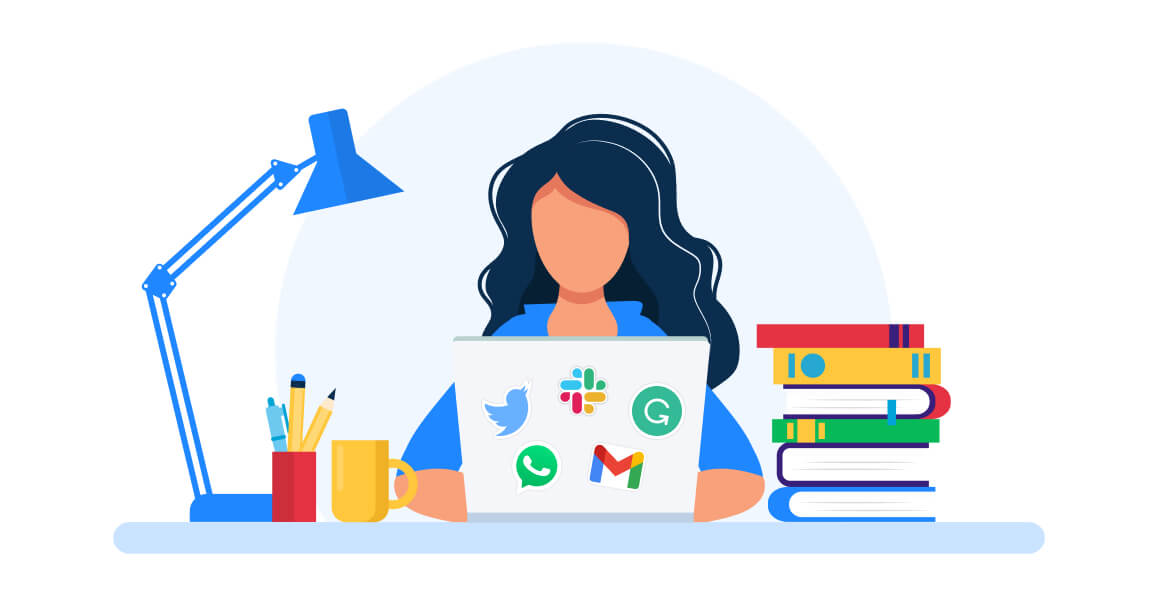Although videoconferencing is nothing new, we’re all suddenly finding out just how essential it is. Luckily, there’s no shortage of apps that can make you feel like you’re in the same office with your coworkers. But when it comes to videoconferencing, there are two apps that come to mind immediately.
If you work in an office, you’ve probably heard of Zoom and Skype. You may have even used both apps at one point or another in your career. But if you’re in a position where you can choose between the two, it’s important to weigh the differences. They serve similar purposes, but there are also some very notable differences.
What is Zoom?
Zoom is cloud-based videoconferencing software for virtual meetings. You can join a Zoom Meeting and meet with colleagues or friends via live video, audio, screen sharing and chat. You can record sessions and share them for later viewing. Zoom is great for one-on-one meetings, but really shines for group video conferences. Check out our Zoom tips to learn how to use Zoom for remote video conferencing.
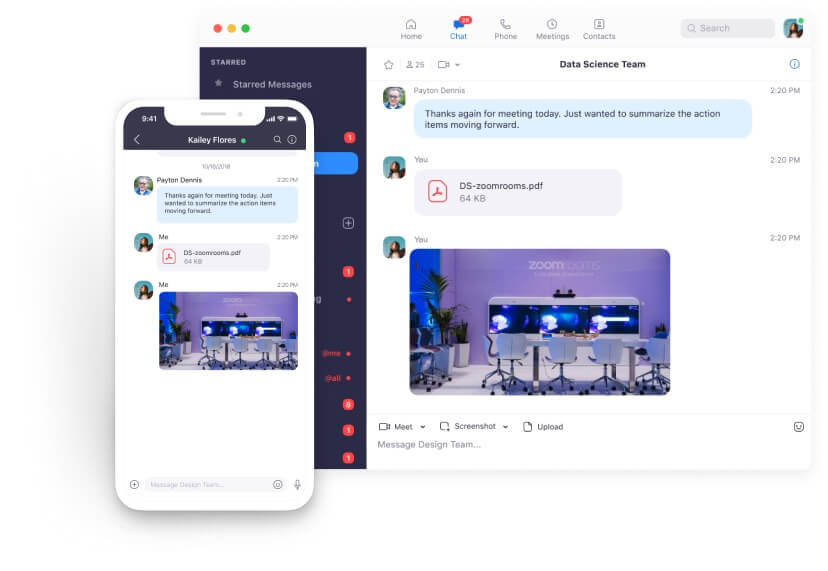
What is Skype?
Skype is a communication app that specializes in video chat, voice and instant messaging services calls between computers, tablets, mobile devices, the Xbox One console, and smartwatches. Skype is owned by Microsoft and while it shares many features with Zoom, it has been overtaken by Microsoft Teams in capability for video conferencing for businesses.
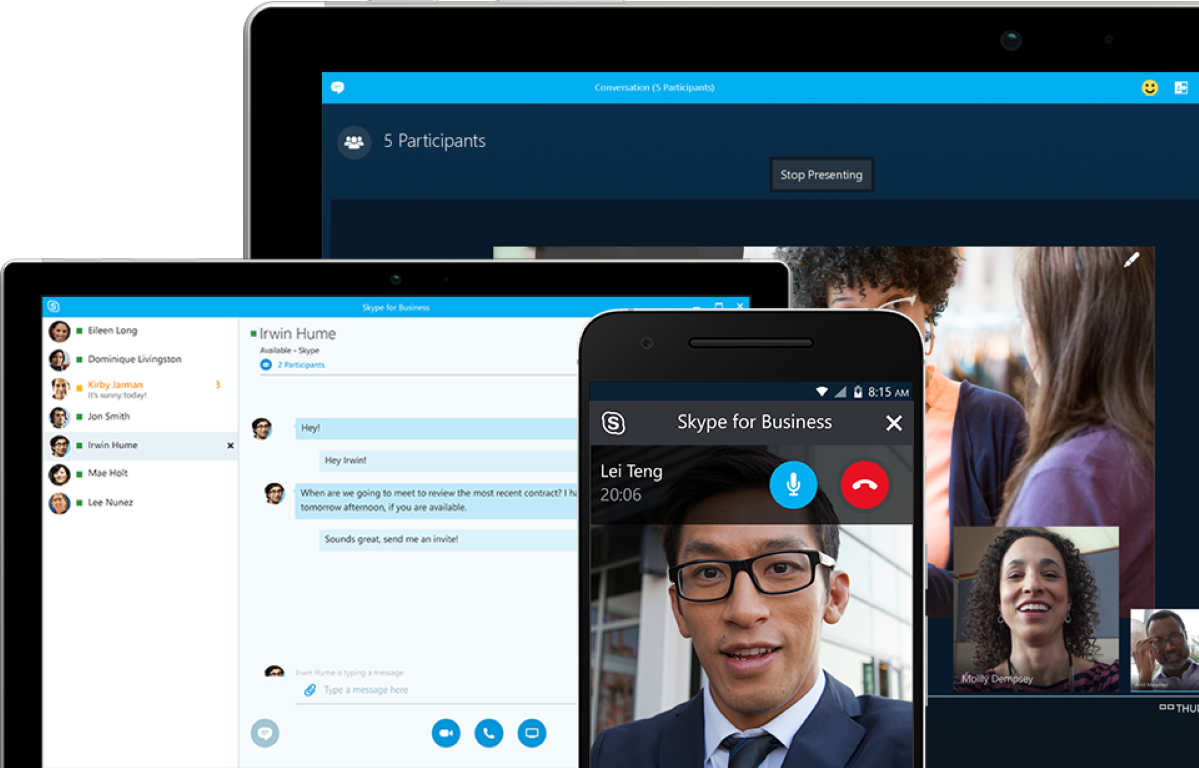
Zoom vs Skype
We've put two leading videoconferencing apps head to head in a 14 category showdown:
- History
- Features
- Platform Capability
- Reliability
- Audio and Video Quality
- Ease of Use
- Background Changes
- Collaboration
- Large Live Events
- Meeting Scheduling and Room Management
- Pricing
- Customer Support
- Security
- App Integrations
Both apps are great video conferencing tools for your business. The differences between Zoom and Skype are small, but can have a big effect on how your business works remotely. Check out the winners of each category of our business video conferencing showdown and decide which are most important you. Then decide whether Zoom or Skype is the best software for your team.
Zoom vs Skype: History
Zoom was founded by Eric Yuan, then vice president of engineering for Cisco. In 2011, Yuan pitched his idea as an improvement for Cisco’s videoconferencing product, WebEx. When his suggestions were rejected, he resigned and used the idea to start his own company. In less than a decade, the platform went from a promising startup to one of the top videoconferencing products in the world.
As you may have already guessed, Skype has been around considerably longer. The Skype Group financed its development in 2002, naming it for the initial title of the project, SKY PEer-to-peer. It briefly lived under the name Skyper but was shortened to Skype when the developers realized Skyper.com wasn’t available. Skype’s domain names were registered in April 2003, with the first public beta versions released just four months later. Microsoft purchased the app in 2011 for $8.5 billion.
Winner: Skype
Zoom vs Skype: Features
If you’ve used Skype before, you’re probably well aware of its basic functionality. In just a few clicks, you can launch a Skype chat with someone, whether that person is down the hall or on the other side of the world. Although Skype has videoconferencing capabilities, many use it to make international audio calls for free.
Zoom, on the other hand, has become a go-to app for videoconferencing. It has a flexibility that makes it popular for business use. You can easily schedule or join meetings, locate contacts, and set up channels for chats. For this reason, many business have gravitated toward Zoom without checking out the competition.
But many business users don’t realize that Skype Meet Now offers some of the same features they’d get with Zoom. To access these features, click on the Meet Now button once you’re signed into Skype. From there, you’ll get a link that you can share with meeting participants, allowing them to join your meeting with one click. You can launch a meeting directly from the web. Skype Meet Now is similar to the app’s group chats feature, with the notable difference that participants can join by clicking on a link.
Winner: Zoom
Zoom vs Skype: Platform Compatibility
You’ll get a wider range of compatibility options with Zoom, but all the basics are there for either app. Both Zoom and Skype work with Android, iPhone, Windows mobile, and Kindle Fire devices. You can also use both apps on either a Windows or Mac desktop computer. Both apps are compatible with Alexa, assuming you want to either start or join meetings by voice command.
If you’re using videoconferencing in your on-site conference rooms, you’ll need to pay attention to compatibility with the meeting tools you have in those rooms. Zoom works with a wide range of speakerphones and headsets, for instance, which can make it easier to combine your on-site team with those working remotely for your meetings.
Although Zoom and Skype should each work with a wide range of cameras, if you want to take advantage of either app’s high-definition capabilities, make sure you have a camera that supports it. Whichever app you choose, you’ll get the best results with an HD camera, a high-speed network, and an up-to-date mobile device or computer.
Winner: Zoom
Zoom vs Skype: Reliability
As the innovator in the videoconferencing space, Skype is no slouch when it comes to winning customers. But businesses have embraced Zoom in recent years due to reported problems with Skype’s reliability.
Skype was built on a peer-to-peer network, which has limitations on mobile devices. With U.S. consumers continuing to move toward mobile devices versus laptops and desktops, this is a problem. That means Skype, which dominated in the previous decade, may continue to struggle in this decade. Even in a professional environment, it’s often easier for workers to attend a conference on a mobile device from wherever they are than committing to a computer.
So what’s Microsoft, which now owns Skype, doing about the issue? The answer is, “Not much.” Microsoft’s focus has shifted to Teams, which is another popular Zoom rival. Teams is included as part of the Microsoft 365 package, giving consumers yet another reason to subscribe, which gives Microsoft good reason to prioritize it.
That said, Zoom isn’t without problems. In advance of any meeting you’re hosting on the platform, you should do a quick test of your audio and video to make sure they’re both working. You’ll need to give Zoom permission to access your camera and microphone. If you’re screen sharing, you can test that ahead of time, as well. It’s important to note that these are the most common issues, but there are plenty of other technical issues you can experience. You can get help with more detailed problems through the Zoom Help Center.
Winner: Zoom
Zoom vs Skype: Audio and Video Quality
The quality of the calls you make plays a huge role in your user experience with either platform. This starts with the internet connection you’re working with, but it also depends on the power of the device you’re using. In other words, if you’re trying to connect up using the most basic internet plan with a five-year-old smartphone, you’ll be working at a disadvantage.
Now, for the details. For Zoom calls, you’ll need at least 600kbps (up/down) for one-on-one calling, or 1.2Mbps (up/down) if you want high-definition 720p video. For 1080p HD, Zoom recommends 1.8Mbps.
Skype tends to be a bit more forgiving, allowing 128kbps (up/down) at a minimum for video calls but recommending 300kbps (up/down). For HD video calls, you’ll need at least 1.2Mbps, but 1.5Mbps is recommended.
A quick internet speed test can tell you if your connection is sufficient for the call quality you expect. You should also keep in mind that these recommendations are for one-on-one calls and don’t include higher-bandwidth activities like screen sharing and webinars. If you’ve invited a bunch of attendees to your meeting, also keep in mind that won’t be able to control their call quality, so this is an area where Skype’s lower requirements could put you at an advantage.
Winner: Zoom
Zoom vs Skype: Ease of Use
One reason Zoom has taken off with businesses is the simplicity of joining meetings. All you need is a link and a web browser, and you’re in. For security, you can also issue a meeting code. This means invitees can jump into the meeting without downloading any software or setting up an account.
But many don’t realize Skype has this functionality, as well. Using Skype’s conference call feature, you can generate a link that never expires and requires no signups or downloads. One thing to keep in mind, though, is that Skype’s access-online feature currently requires that you either use the Microsoft Edge or Google Chrome browser.
Winner: Zoom
Zoom vs Skype: Background Changes
Not everyone has a great backdrop for making video calls. Both Skype and Zoom can help with that, although you may have a little more fun with Zoom’s version. With Skype, you can blur the background. The benefit of this is that it puts the focus on you rather than on the books on your bookshelf or photos on your wall. When you’re ready to make a video call, simply hover over the video button and choose “blur my background.”
Zoom now lets you change your background to a variety of settings, including outer space and the Golden Gate Bridge. You can also choose a photo of your own to create exactly the background you want. To change your background, go to meeting settings, make sure “virtual background” is enabled, then log out and log back in to refresh your screen so you can choose a background.
Winner: Zoom

Zoom vs Skype: Collaboration
Videoconferencing tools make it easy to interact face to face without having to be in the same room. One way you can use this is to collaborate on projects. Instead of bouncing emails back and forth, you can get on a quick video call and hammer everything out in a matter of minutes.
To effectively collaborate using videoconferencing, you’ll need a few extra tools. If you’re brainstorming, a whiteboard app can come in handy. For projects, you’ll just need to be able to work within the documents you’re using for your everyday work. You may choose to work together on a Microsoft or Google doc or spreadsheet.
To collaborate on a document, though, you’ll have to use your videoconferencing app’s screensharing feature. Everyone will be able to see what you’re doing and provide input to guide you. In Zoom, either the host or participants can share their screens with others. In Skype, only the presenter can screenshare.
Zoom makes collaboration easy, whether you’re brainstorming, training, or planning your next big meeting. In fact, one team held a brainstorming session involving 60 people using Zoom, Google Sheets, and a whiteboard tool called Miro. They could then share their screen and work together on coming up with ideas. Both Skype and Zoom have whiteboard tools available.
Winner: Zoom
Zoom vs Skype: Large Live Events
If you plan to host large groups, there’s one clear winner. Zoom allows you to have up to 100 participants on its free plan, while Skype cuts you off at 50. Even if you currently only plan to have small meetings, keep in mind that you might eventually want to host a live event like a webinar.
But while Skype stops at 50, Zoom will let you meet with as many as 1,000 participants, depending if you’re up to paying for a subscription. Both the free and $14.99 monthly plan include 100 participants, but with the paid plan, you can add up to 1,000 for an additional price, letting you scale as needed.
It can also come in handy to be able to record your meetings. Then you can share them later with those who couldn’t attend. This works both for live events and training sessions, as well as other types of video calls.
Skype lets you record any Skype-to-Skype call, whether you’re recording audio or both video and audio. The recording is stored in the cloud for 30 days, but you can download it to your device at any time.
For Zoom’s free memberships, recordings can be stored on a computer or a file storage service like Dropbox or Google Drive. You can even save the file to a site like YouTube. Since call recording isn’t supported on iPhones and Android phones, you’ll need to upgrade to a paid membership to have your calls stored in the cloud if a mobile device is your only option.
Winner: Zoom
Zoom vs Skype: Meeting Scheduling and Room Management
For businesses, planning and communicating meeting times is an important part of the process. With Zoom, your admin sets up which people within your organization can schedule meetings. But for more intensive functionality, take a look at Zoom Rooms. This feature costs $49 a month, but it sets up virtual conference rooms that your team members can reserve using Scheduling Display. With Scheduling Display, you can integrate your meeting room displays with tools like Office 365, Exchange, and Google.
Skype is no slouch in the reservations department, either. With Skype, though, you aren’t reserving a room as much as setting it up so that a reminder is sent prior to the meeting time. You’ll do this by clicking on the “Schedule Call” button. If you want more advanced features, Microsoft encourages you to move over to Microsoft Teams, which took over Skype for Business.
Winner: Zoom
Zoom vs Skype: Pricing
Although you can enjoy Zoom for free, there are some instances where it would benefit you to choose a paid plan. With the free version, you get unlimited one-to-one calls and can host up to 100 participants. However, your meetings will be limited to 40 minutes, although you will get an unlimited number of meetings each month. If you want the freedom to have longer calls or enjoy more advanced features, consider these paid plans:
- Pro plan ($14.99 per month per host) — Host up to 100 participants, with the option to add up to 1000 for an extra fee. Meetings can last up to 24 hours. You’ll also get reporting, user management, and the ability to assign someone else to schedule meetings on your behalf.
- Business plan ($19.99 per month per host) — Host up to 300 participants. You’ll get a vanity URL and an admin dashboard, as well as dedicated phone support.
- Enterprise plan ($19.99 per month per host) — Host up to 1,000 participants and enjoy unlimited cloud storage. You’ll also be assigned a dedicated customer support manager.
Skype regularly emphasizes its many free features, but there are some paid options, as well. Those options are focused solely on making calls through the app. You’ll have to pay if the person at the other end isn’t on Skype, and that can get expensive if it’s an international call. Unlike Zoom, which gives you advanced features for that money, you simply pay a subscription to be able to make calls to landlines. Here are the only features Skype takes money to provide:
- Subscriptions — This service lets you make unlimited calls to landlines and cell phones around the world.
- Skype credit — If you don’t have the need to call landlines and cell phones regularly, you can buy a credit to cover your costs.
- Skype number — This option is useful if you want to create a number that you can give out. When someone calls the number, it automatically rings you through the Skype app.
- Skype To Go — If you want to make calls from your landline or cell phone, you can use this service to get Skype’s low rates for international calls.
Winner: Skype
Zoom vs Skype: Customer Support
In addition to the Zoom Help Center, you can also reach out to its customer support team if you need help. If you’re using the free plan, you only have one contact option, and that’s to submit a ticket online and wait for a response. Business and Pro plan members can chat live with a member of support, and Business plan holders can also get phone support.
When you place a support ticket, you should receive a request within 24 hours, although high request volumes can slow that down. If your request is marked urgent, Zoom strives for a one-hour turnaround.
If you’re new to Zoom, the free, interactive daily training webinars can help you. This can also be a great way to provide training to your new team members. You can get general Zoom training or choose from webinars that cover specific features.
Skype also offers a searchable database of help topics, but you can get help even if you’ve never paid a dime for the service. If you need more personalized assistance, you can chat with a virtual agent or pose your question to the community. If you’re having trouble using the service, first check to make sure the service isn’t currently experiencing issues.
Winner: Skype
Zoom vs Skype: Security
The increased use of Zoom has brought its weaknesses to the surface. Zoom is aware of these issues and has strengthened security as a result, but it’s important to be aware of them. They include:
- Zoombombing, which allows strangers to hijack your meeting. You can do things on your end to keep this from happening, including coming up with a new ID for each meeting and enabling “Waiting room” so you see those interested in joining your meeting and approve access.
- An exploit that allowed hackers to access the videos users had saved to the cloud. Zoom strengthened password requirements in response.
- A weakness that can allow someone to spy on Zoom calls. Zoom is reportedly investigating this issue.
According to a lawsuit, social media sites can gather personal data from Zoom.
Does this mean Skype is more secure? Not at all. In recent years, Skype has become a malware hazard. Cyberattackers lure people over to Skype with what seems like a legitimate offer, then encourage the download of a file that installs malware. Researchers have also discovered vulnerabilities like one that installs malware via updates. Lastly, there have been issues with Microsoft having human reviewers listen in on calls for improvement purposes.
Winner: Skype
Zoom vs Skype: App Integrations
One of the best things about Zoom is its integrations. As its popularity has increased, so has the number of apps you can hook up to it. Here are the various ways you can use integrations to get the most out of Zoom:
- Calendar and contacts — Scheduling meetings is easier when you can connect to your calendar and contact database. Integrations with apps like Google, Office 365, and Exchange save you time and effort.
- Document sharing — Whether you prefer Word, Google Docs, or some other app for creating and managing documents, Zoom likely supports the document you need.
- Project management — Integration with project management tools like Slack and Asana let you seamlessly move between videoconferencing and the projects you’re discussing.
Since Skype is owned by Microsoft, you can rest assured that your Microsoft 365 applications will be supported. You’ll also find Skype integrates with your project management tools, including Slack. One of the best features, though, is its ability to interact with various phone systems, which is notable if you have landlines. Skype Connect helps you link your account up to your office phones to save money on international calls. For businesses with a global presence, this can lead to significant cost savings on an annual basis.
Winner: Zoom
Conclusion
While Skype only won in 3 categories, it's up to you to decide which categories matter the most. Skype may better suited for freelancers and Zoom may be better for larger teams. Microsoft Teams has taken over Skype as a priority for Microsoft, so if you work remotely within the Microsoft eco-system, it may be worth checking out as a Zoom alternative. While both Zoom and Skype have had their issues, either would be a good videoconferencing solution for remote teams.
Zoom and Skype in Shift
As you add apps to your toolbox, you can easily start to find that managing them all becomes tricky. Shift helps you tackle that challenge by pulling everything together in one place. With Shift on your desktop, you’ll boost your productivity and eliminate some of the clutter on your device, which will give you more time to plan your upcoming video calls whether you're using Zoom, Skype, or both.
















 Share on Facebook
Share on Facebook Share on Twitter
Share on Twitter